Introduction
IM-Notify has two types of users, users with the mobile app enabled and non-app users. In the current version of the Administration Portal there are different processes required for each of these types of users. Removing a person will automatically end their IM-Notify mobile application registration, meaning they will not be able to access any of the application and will not receive any further notifications or calls.
This guide assumes that you have a login to the Administration Portal and that you have already logged in.
If you are unsure if the person you’re removing is a mobile app user then you may distinguish the difference by looking at the icon next to their name in the people list. Users with a mobile phone icon are app users, and users with a person icon are non-app users.
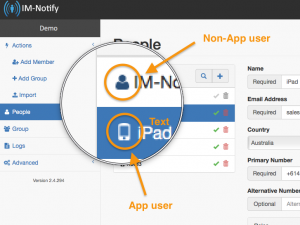
Icons representing app and non-app users
Removing app users
To remove users that have a mobile app follow these steps. Note that it is critical to wait for the mobile app license code to be removed!
Note: when user is removed their mobile app will cease to function.

Steps to remove app users
Steps:
 Select the people button in the left menu
Select the people button in the left menu
 Select the person / member you would like to remove. If your login has multiple pages of people then navigate to the page that contains the person you need to remove. Another way of doing this is to use the search function.
Select the person / member you would like to remove. If your login has multiple pages of people then navigate to the page that contains the person you need to remove. Another way of doing this is to use the search function.
 Select the green mobile app button to reveal the mobile app settings.
Select the green mobile app button to reveal the mobile app settings.
 Click the red Deactivate button
Click the red Deactivate button
 Click the update button
Click the update button
 Wait 15 seconds
Wait 15 seconds
 Confirm that the ‘Mobile Key’ has been removed – If this is not removed please send a support email to support@adtec.com.au
Confirm that the ‘Mobile Key’ has been removed – If this is not removed please send a support email to support@adtec.com.au
 Use the Delete button (to the left of the update button) or the trash can button on selected person in the list to remove this person.
Use the Delete button (to the left of the update button) or the trash can button on selected person in the list to remove this person.
Removing non-app users
Non-app users can be removed simply by following these steps.
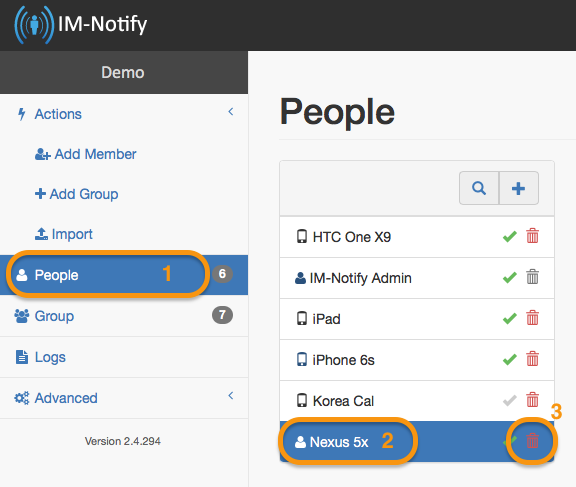
Steps to remove non-app users
Steps
 Select the people item in the left menu
Select the people item in the left menu
 Select the person / member you would like to remove. If your login has multiple pages of people then navigate to the page that contain the person you need to remove. Another way of doing this is to use the search function.
Select the person / member you would like to remove. If your login has multiple pages of people then navigate to the page that contain the person you need to remove. Another way of doing this is to use the search function.
 Select the trash bin – this will remove the user permanently.
Select the trash bin – this will remove the user permanently.