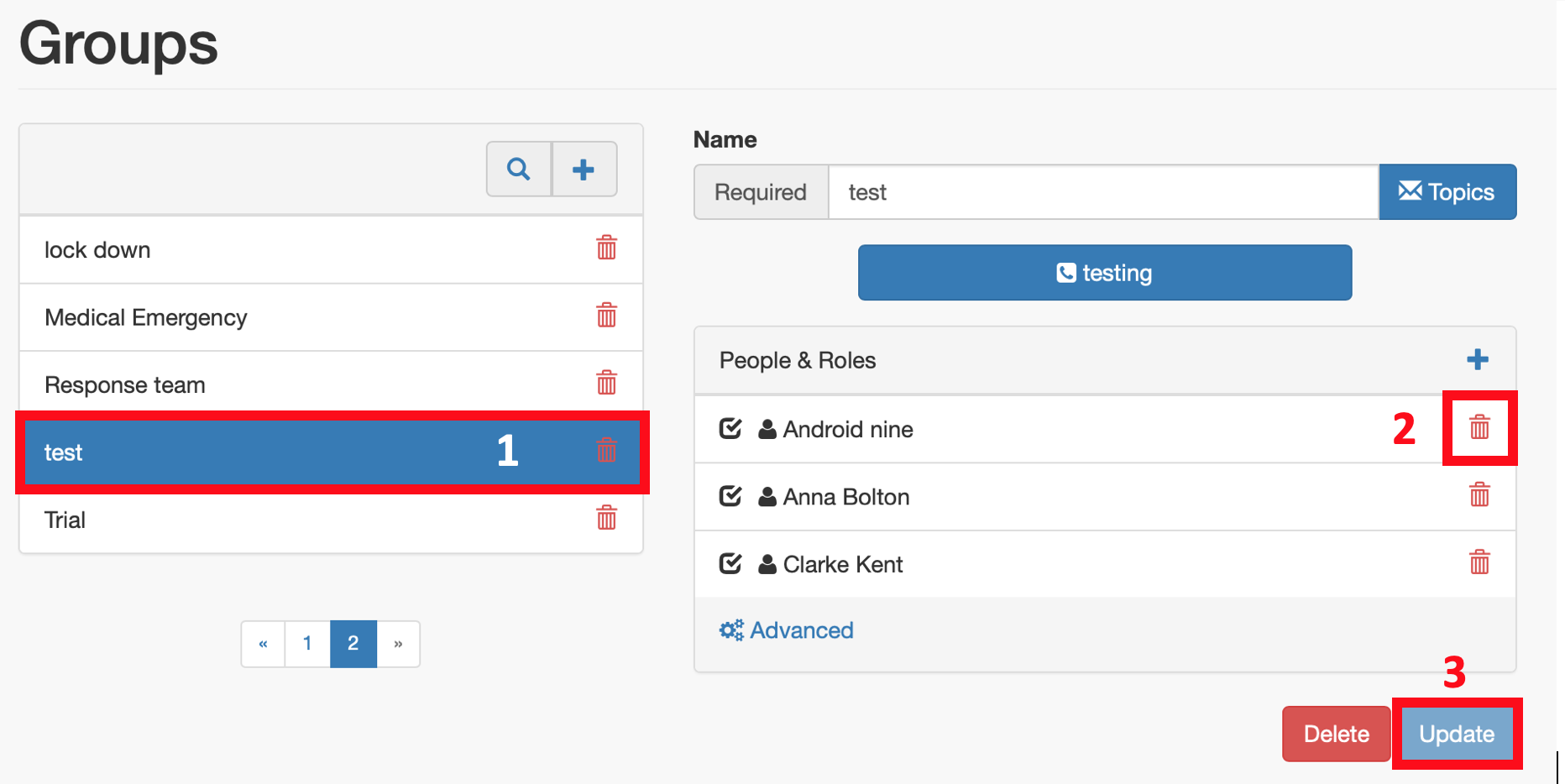Viewing Groups
To view all of the groups you have created, select the group tab on the left. A list of all the groups created will appear.
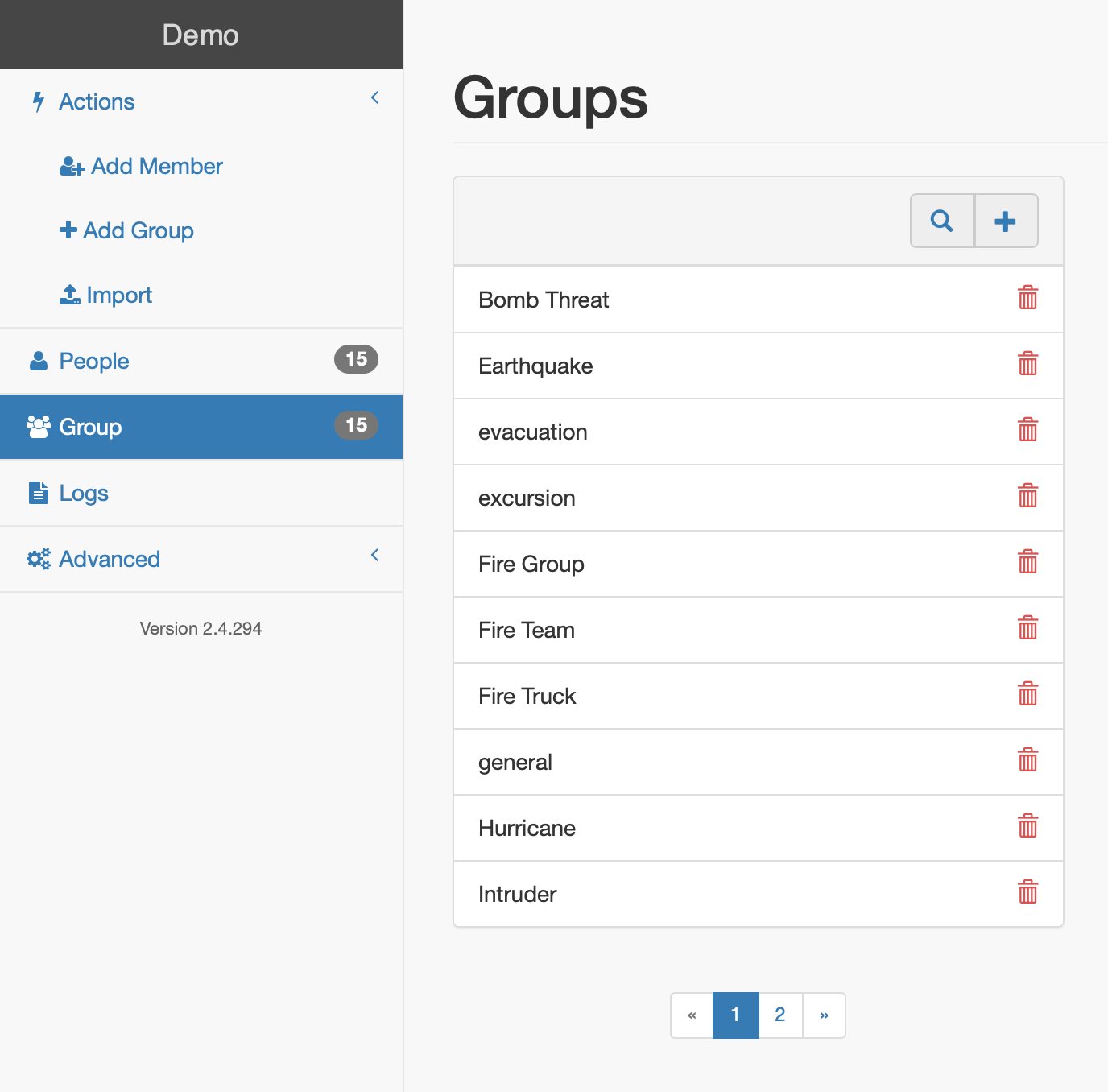
Modifying Groups
To modify a group, select the group, and the group settings window will open. From here, you can change the group’s name, its topics, you can configure the services and you can view and edit members attached to that group.
To change the group name:
 Click on the group name
Click on the group name
 Replace the existing group name with the updated one
Replace the existing group name with the updated one
 Click ‘update’
Click ‘update’
Viewing and editing members in groups
Adding members to groups:
 Select the group intended from the list of groups in the organisation
Select the group intended from the list of groups in the organisation
 Select the ‘Add Member’ button in the top right of the members list
Select the ‘Add Member’ button in the top right of the members list
 Choose which member you wish to add to the group by either finding their name in the list, or by searching for it using the search bar and select OK
Choose which member you wish to add to the group by either finding their name in the list, or by searching for it using the search bar and select OK
 Select update and the member will be added to the team
Select update and the member will be added to the team
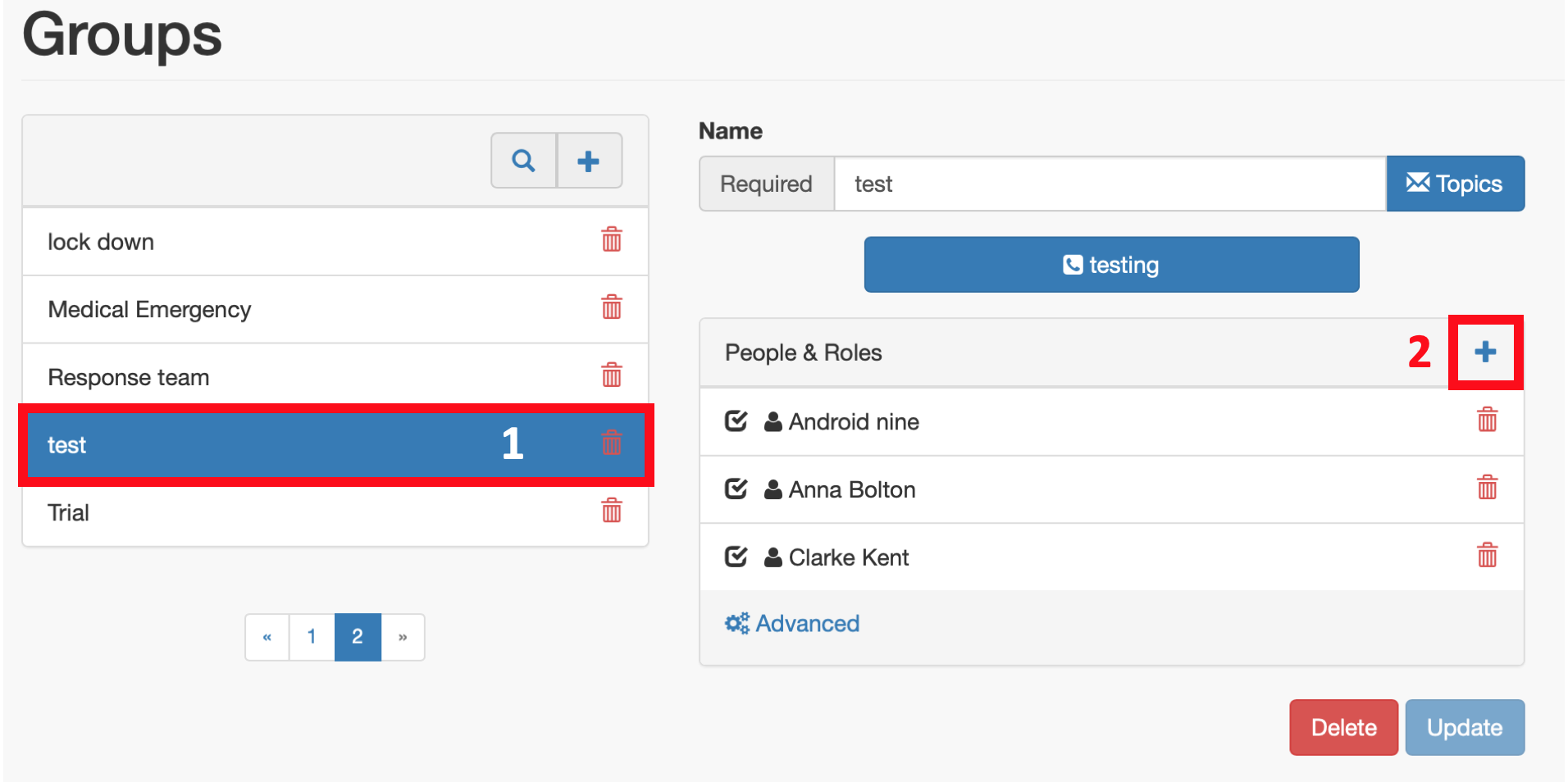
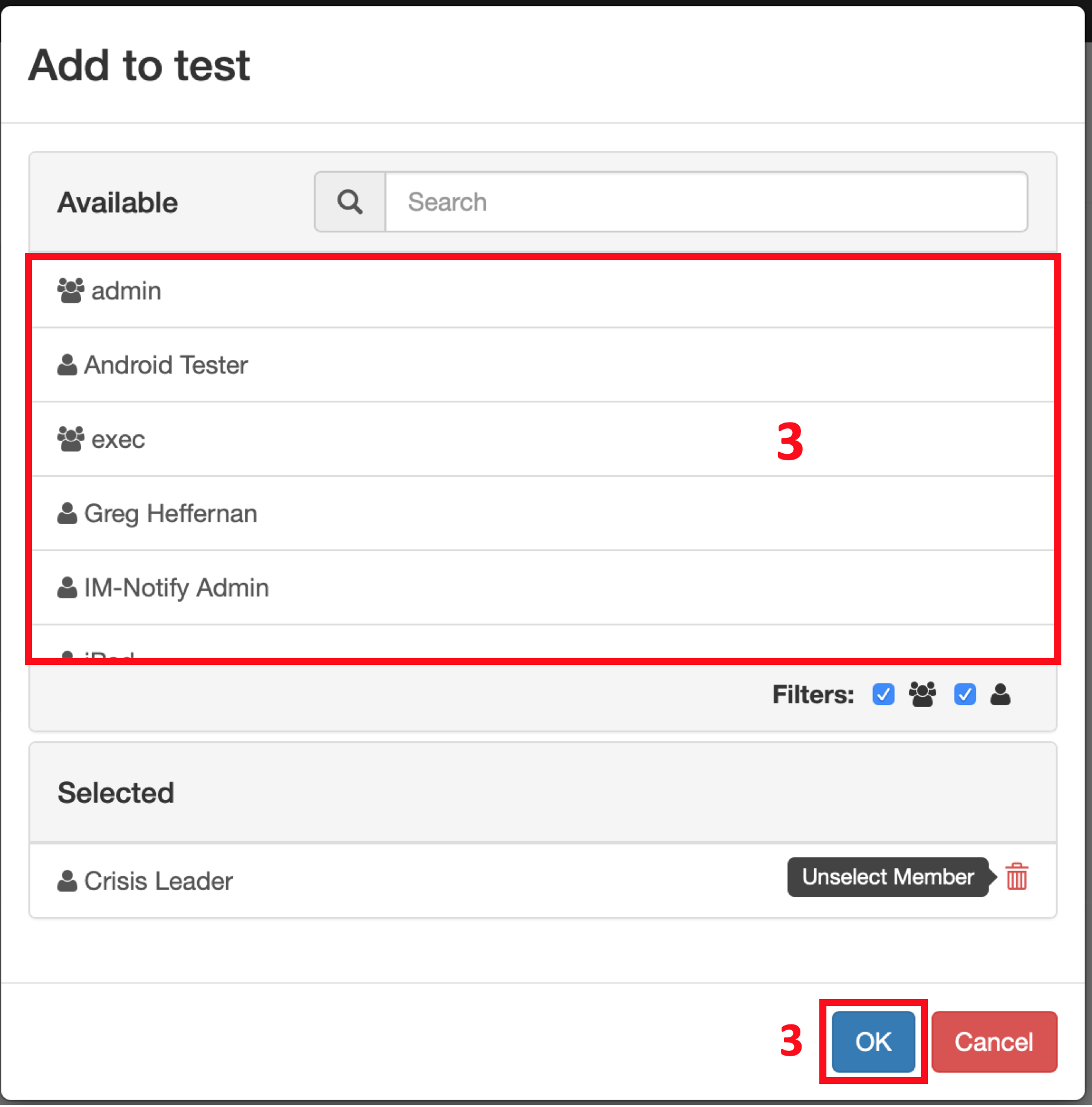
Removing members from groups:
 Select the group intended from the list of groups in the organisation
Select the group intended from the list of groups in the organisation
 Click the bin icon next to the name of the person you wish to remove from the group
Click the bin icon next to the name of the person you wish to remove from the group
 Click update and the member will be removed from that group
Click update and the member will be removed from that group
Please Note: Removing members from teams will not delete them from the system.